Slide Magic: Transform PowerPoint to PDF
Unlock the Power of High-Quality PPT to PDF Conversion: Fast, Easy and User-Friendly
A startling 500 million people use PowerPoint across the globe. Imagine you've spent countless hours crafting the perfect PowerPoint presentation; your graphics are top-notch and your points are brief, but the challenge arises when you need to share it. Is it too large to email? Does the format get skewed on different devices? Are you worried about unauthorized edits to your hard-earned work? The answer to these problems is more straightforward than you might think: convert your PowerPoint to PDF.
Switching from PowerPoint to PDF provides a universally compatible and secure file, ensuring that your presentation remains just as you designed it, irrespective of the recipient's device or program. For this seamless transition, you need a robust tool—the PPT to PDF converter by Webmastersbox. This online solution delivers excellent output effortlessly, without fail.
Why convert PowerPoint to PDF?
Online tools and applications have significantly improved the ease of sharing information with the advent of digitization. One such invaluable tool is the Webmastersbox PowerPoint to PDF Converter. Here are some of the many advantages this tool can offer:
-
Universal Accessibility: With PDF files, you can have confidence in universal accessibility, unlike PowerPoint files that need specific software to open. The recipient can view the material regardless of which device they're using or whether they have PowerPoint installed.
-
Preservation of Integrity: By converting your PowerPoint presentation to a PDF, you maintain the integrity of your presentation. Every format, font, visual, and other element remains intact and exactly as you intended to view it, unaltered by different viewing software or devices.
-
Enhanced Security: PDF files offer advanced security options such as password protection and restrictions on editing. It ensures that your content is always kept safe and remains exactly as you presented it, untouched and unaltered.
-
Storage Efficiency: Sharing a PDF file is storage-friendly. A PDF takes up considerably less storage space than a PowerPoint file, making sending it via email or downloading it from cloud storage a more convenient task.
-
Print-Friendly: When you decide to print your presentation, a PDF file won't give you any layout or formatting issues, which sometimes occur when printing PowerPoint presentations.
-
Effortless Conversion: Additionally, the Webmastersbox PPT to PDF Converter transforms multiple slides at once, saving you both time and energy, especially when you are dealing with lengthy presentations.
What is PowerPoint to PDF Converter Online by WebmastersBox?
Let's introduce you to an elegant online utility from WebmastersBox: PowerPoint to PDF Converter. This tool will simplify the process if you want to make your PowerPoint presentations available to everyone. Can you imagine a tool more essential for professionals who often share their creative and informative presentations in a format that isn't dependent on the software on the recipient’s device?
Our PowerPoint to PDF converter welcomes a PowerPoint file with open arms and seamlessly transforms it into a PDF document. What's truly remarkable is the tool's dedication to detail. It meticulously ensures all components of your presentation—text, images, hyperlinks, and the layout—continue to shine in the generated PDF file. So, your content's charisma is noticed in conversion. It remains as compelling and engaging as in the original PowerPoint format.
Why would you choose Webmasters Box for PowerPoint to PDF conversion?
You may wonder why you chose Webmasters Box for PowerPoint to PDF conversion. There are countless reasons for this, but here are just a few:
1. Ease of Use
The PowerPoint to PDF tool on Webmasters Box is incredibly user-friendly. It's designed with simplicity in mind, and you'll be able to navigate it easily. Even if you're not tech-savvy, it will take a little time to figure it out. Upload your PowerPoint file, click a button, and let the tool do the rest.
2. Quick Conversion
The conversion speed of the PowerPoint-to-PDF tool is remarkable. Time is money; we know you want to use it wisely. Our tool converts files in seconds, so you don't have to wait for your document.
3. Quality Assurance
Quality conversion is at the heart of what we do, so we ensure your PowerPoint presentations keep their original format and quality. You'll experience no distortion in images, texts, or formatting.
4. 100% Free
Yes, you heard right! Our PowerPoint-to-PDF converter is 100% free. You can convert as many files as you need without any hidden cost. You can utilize the best-quality conversion tool without burning a hole in your pocket.
5. Accessible Anywhere
We understand the need for convenience in the digital age, so we've ensured our tool is accessible anywhere. You only need an internet connection to convert your presentations to PDFs, no matter where you are.
Could you let me know if you are convinced yet? Try our PowerPoint-to-PDF converter tool on Webmasters Box today and experience the difference.
Step-by-Step Guide: How to Convert PowerPoint to PDF
Please follow this step-by-step guide to make your PowerPoint presentations into PDF documents quickly and efficiently. This easy transition will ensure compatibility and accessibility for your work.
- Open a PowerPoint presentation. Launch Microsoft PowerPoint on your device. Open your desired presentation by selecting "File" then "Open."
- Prepare for Conversion: Under " Choose File," select "Export" from the drop-down menu. Or you can use a "remote URL" to select a file.
- Convert to PDF: After selecting the file, click the convert button. The tool will take a few seconds and then show you the conversion window.
- Select PDF Options: In the dialog box, specify how your presentation will appear as a PDF. You can publish all slides as a selection of slides or prefer note pages or the outline view.
- Complete the conversion. Save your PowerPoint presentation on your device by clicking the "Download" button and selecting your preferences.
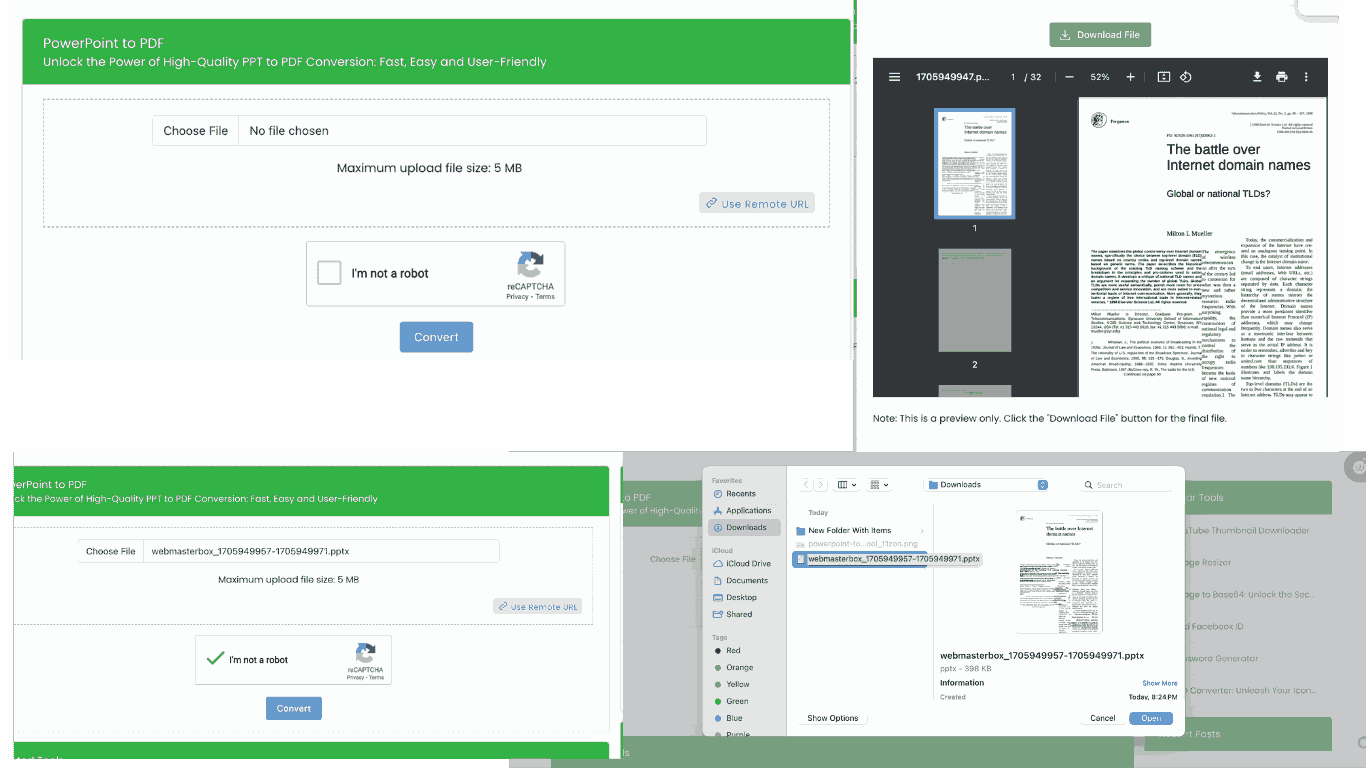
It's that easy! Your presentation is in a widely accessible, compatible format that will look professional and sleek, no matter the viewing platform. This step-by-step guide ensures your presentation will be ready for viewing in no time. So, make your display stand out by converting it to a PDF!
Ensuring Compatibility: How PDF Format Preserves Your Presentation
In our digital world, one of the major concerns is the compatibility of files across different systems. When you've spent hours creating a professional, visually engaging PowerPoint presentation, ensuring it appears just as intended on someone else's computer is crucial.
Unfortunately, PowerPoint files can be tricky. Different PowerPoint versions, operating systems, and display settings can all lead to unexpected changes in your presentation's appearance. Do you want your presentation to look the same no matter who opens it? That's where the PDF format comes in handy.
Preserving Your Presentation
The Portable Document Format (PDF), as it's commonly known, is designed to preserve document integrity. When you convert your PowerPoint to PDF, you create a snapshot of each slide. This snapshot is immune to changes in document viewers, operating systems, or PowerPoint versions. The layout, fonts, images, and other design elements stay the way you set them, no matter where or how the PDF is opened.
-
Layout: PowerPoint's design elements might change during transit, but a PDF's layout remains static. Your presentations will always look as they were initially designed.
-
Fonts: Have you ever opened a PowerPoint on a different computer to find the fonts changed? That won't happen with PDF. Fonts are embedded in the file, so there are no unpleasant surprises.
-
Images: Quality loss in images can occur when PowerPoint files are transferred, but this is different with PDFs. They deliver the exact image resolution, ensuring picture-perfect presentations.
By converting your slides to PDF, you can rest assured that your display will appear as you intended, no matter what. The compatibility issues common with PowerPoint files are no longer a concern when your work is in PDF format.
So next time you are worried about how your presentation will appear on different screens, remember that converting PowerPoint to PDF provides a fail-safe solution to ensure continuity.
Frequently Asked Questions
You may have questions about converting PowerPoint to PDF. Here, you'll find answers to the most common questions. Let's dive in!
1. What are the benefits of PowerPoint to PDF conversion?
Converting PowerPoint presentations to PDF format offers you many advantages. For instance, PDF files are generally smaller and more compact than PowerPoint files. That makes them easier to share and distribute. In addition, PDF maintains the formatting and layout of your presentation, ensuring that all users see it as you intended, no matter what software they are using. Lastly, PDF files are more secure; you can restrict access, editing, and printing.
2. How quickly can I convert my PowerPoint presentation to PDF?
Converting a PowerPoint presentation to a PDF is a quick process that can take just a few seconds with the right tool. The speed depends on the file size and device performance.
3. Can I convert PowerPoint to PDF without losing the quality of images and text?
Yes. By converting your PPT to PDF, you retain the integrity of your information. The text remains clear and crisp, and the images retain their original quality. It stands true even for complex graphics and intricate layouts.
4. Can I convert multiple PowerPoint presentations to PDFs at once?
Yes. Our tool allows batch conversions, meaning you can convert multiple PowerPoint presentations to PDF in one go. This feature can save you lots of time and energy.











.svg)
